Mayavase.com Research Material
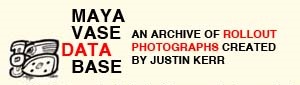
CLICK HERE TO SEARCH THE VASE DATABASE
This Page will provide HELP and HINTS on how to get the best results
while searching the Kerr Database of Maya Vessels. This page is updated as
help queries arrive. For additional help contact justinkerr@mayavase.com
HINT: Click on the the thumbnail (the small picture) to see a larger size image.
Use your BACK button to return to the THumbnails
HINT: If the large image does not fit on your screen, do not print it from your browser.
Download the image to your computer and print it from Word or a graphics program.
For specfic instructions on printing, CLICK HERE.
HOW TO SEARCH
Each box (field) on the query page has a link that explains its function. Move
your cursor over the label and a pop-up box with instructions will appear.
If you know the number of the vase you wish to see,
type it in the box labeled Kerr Number (do not type in the letter K)
If the vase is in an institution, you may find it by typing the name of the institution
or museum, in the Look For box
(examples: Metropolitan, Dallas, Guatemala, etc).
To find vases from specific places, type the name in the SITE box
(examples: Copan, Naranjo, Chama, Tikal, etc.)
If a vase has been published, it might be found by by typing the name of the publication or part of the name in the Look For box
examples: Blood, (Blood of Kings), Face (Face of Ancient America),
Painting (Painting the Maya Universe), etc.
TO SEARCH USING ICONOGRAPHY
Scroll down the iconography box to see all the keywords used in the Vase Database.
Click on a keyword to find all the vases that contain that subject.
(example: Clicking on Ball, ballgame will find all the vessels showing or related to
The Maya Ballgame.)
To narrow the SEARCH, in the Look For box, type in ball AND musicians; this will find only the ball game vases with musicians.
Any combinations of keywords using AND between words will narrow the search to those components. If you substitute the word OR instead of AND,
then the database will find all the instances of each keyword. You may also combine keywords in the Iconography Table by holding down
the Ctrl Key.to create an AND statement. For example: click on the word Armadillo, scroll down, hold down the Ctrl key and
click on Female. This will find all examples of woman with armadillos.